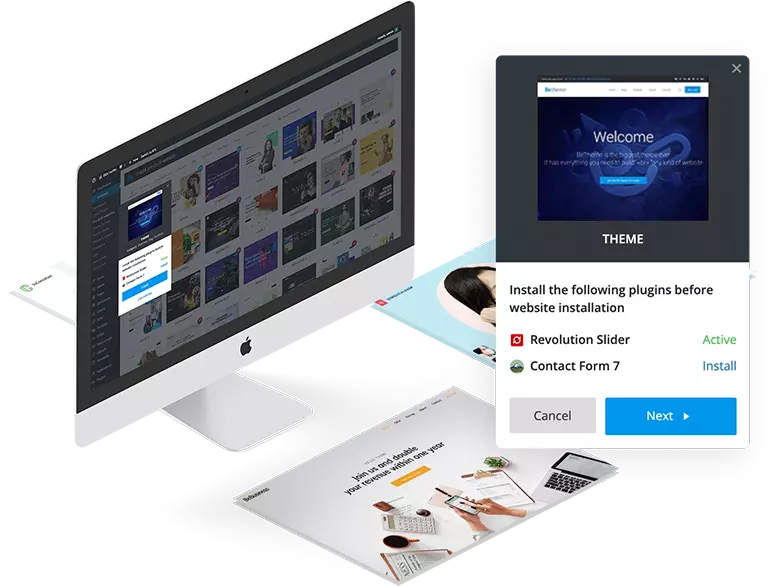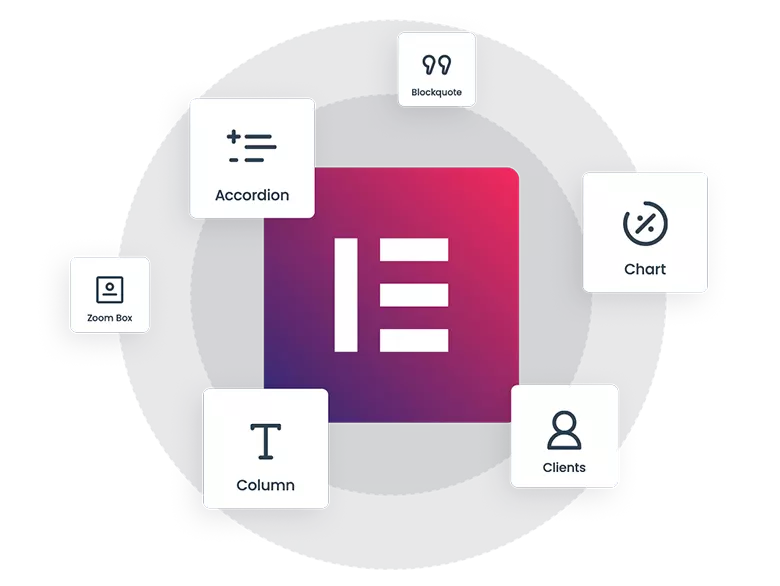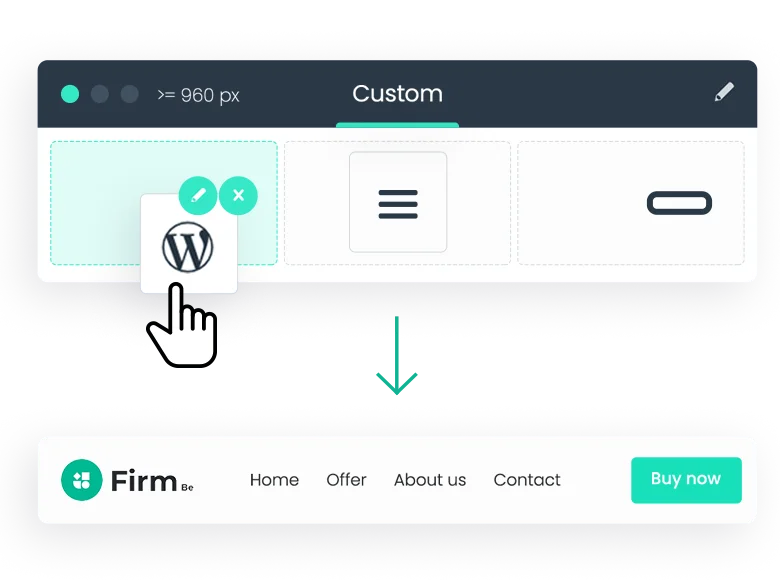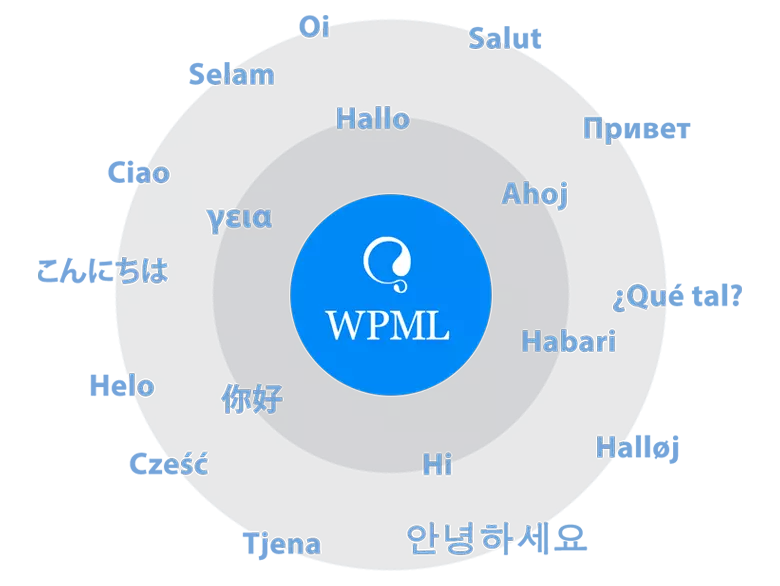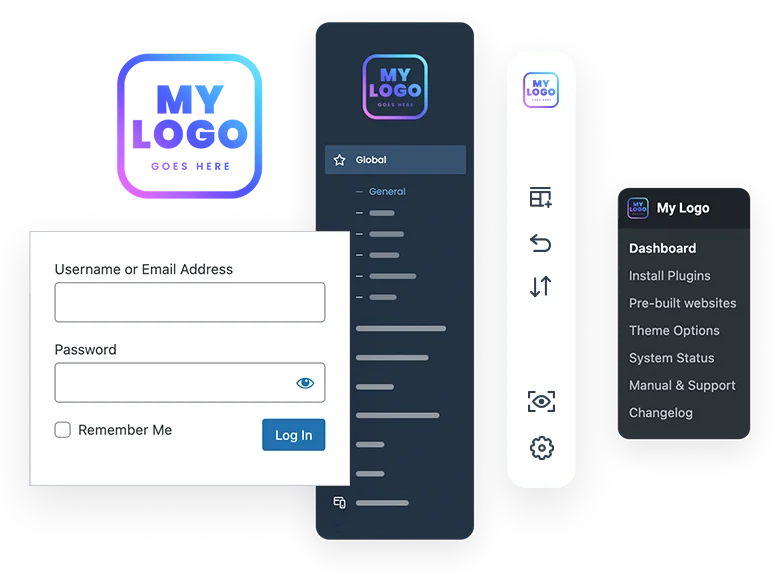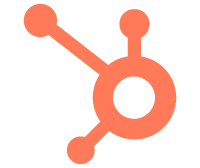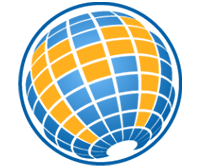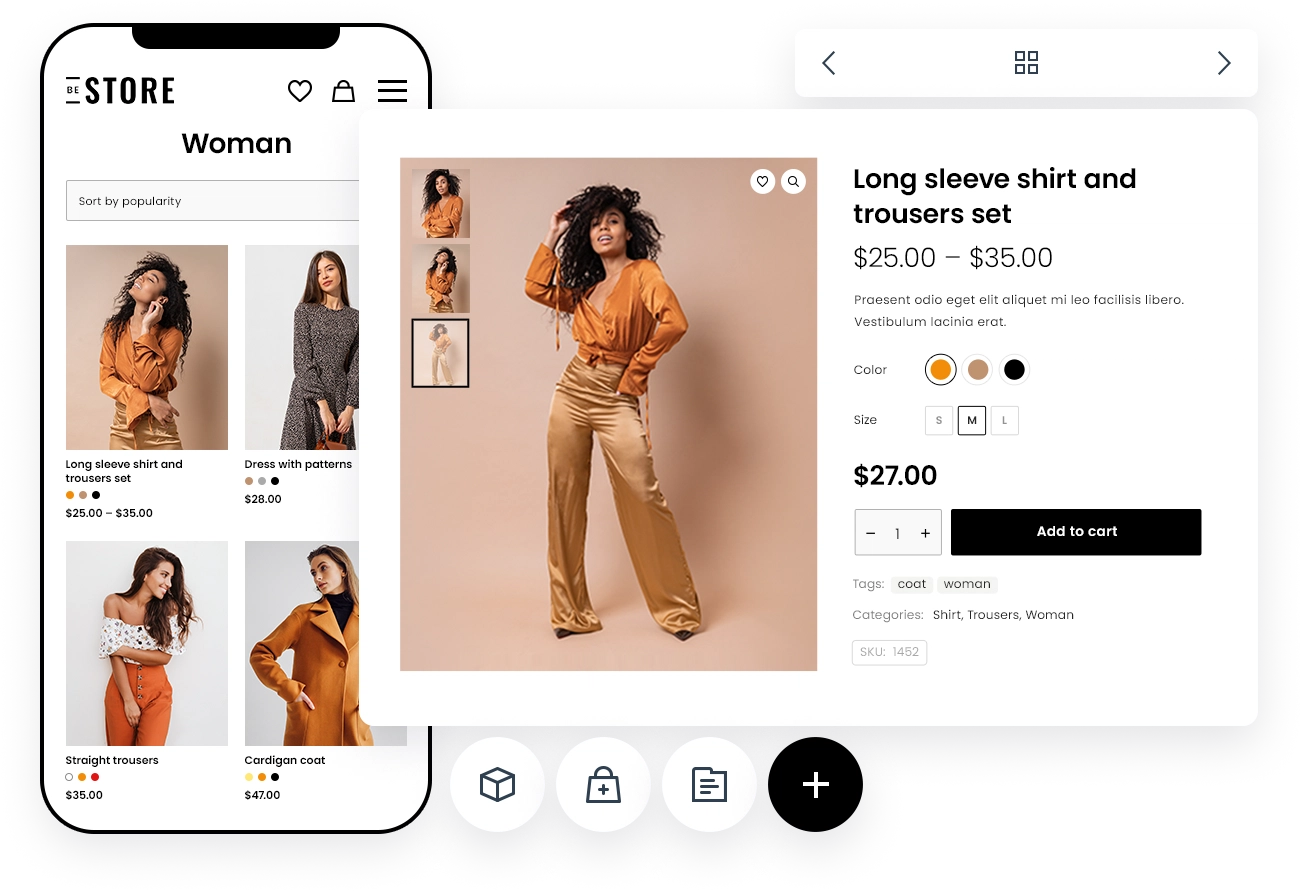The Ultimate WordPress Website Builder & Theme In One
Build ANY type of website in no time. For every client. Anytime.

About Betheme
Ever since Betheme was just an idea, we knew that it would be different from all other multipurpose WordPress themes we’d tried before.
We wanted to build something more than just another WordPress theme, that could easily adapt to any project you need to work on without writing any code. A theme designed from scratch to save your time & help you enjoy your freedom...
Read more 100% beginner,
junior and creative
friendly
200+ elements to built
your own unique
designs
Full website in few
hours with no coding
knowledge
Highly Detailed Video Tutorials
Extensive and constantly growing library of Video Tutorials in 1080p HD with US native speaker. Easy to understand for both beginners and professionals.
Save time with a professionally
built WordPress website
Explore our massive library of ready-made websites. Use the filters on the left to sort
your results by light and dark theme, page builder compatibility, and website type.
Work smarter. Create better. Build faster.
It can take weeks, sometimes even months to build a WordPress website from the ground up. With a BeTheme prebuilt website, you’ll have a fully loaded website up and running in under a minute. And after a couple hours of customization, you’ll have a website that’s ready for launch.
See for yourself how easy it is to import a prebuilt website into WordPress.
Available only on
All prebuilt websites are included in a one single theme

BeBuilder: Better than ever
Better than ever, faster than any other website builder for WordPress!
-
~200%
faster than
-
20x
less builder
data storage -
3x
loading speed
of the builder
Completely rebuilded
The BeBuilder has been completely rewritten with Vanilla JS. Thanks to this, the code is much lighter and the content created in it, loads in the blink of an eye. No other website builder has ever been so fast and stable.

Load: 0.9s
in the v27.0
Build your website in fast and easy way with new Setup Wizard
You can install prebuilt websites even more or create new project from scratch by defining things like logos, colors, fonts, etc during the installation process.
“You made it so simple! The new Setup Wizard is a game changer! Love it <3”
Mike, genesis-coatings.com

Listen to what our clients say
Our clients are the most important to us, that's why we listen to their suggestions. This is why Be is even better every day.
See all testimonials8604
customers rated
our support
Work smarter. Create better. Build faster.
Some of the
beloved features
The product's capabilities are enormous. The following list is only a small part of what the Betheme can really do. Trust us, this is just the beginning!
Ultimate performance,
gorgeous prebuilt websites
and free lifetime updates
Try our users' favourite features
Available only on
All prebuilt websites are included in a one single theme
Plugins bundled with Be
$174
Save money with already included plugins
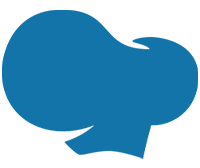
WP Bakery
Alternative builder
Save $64
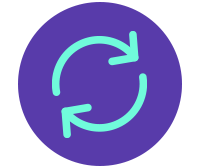
Slider Revolution
Awesome Slider
Save $85

Layer Slider
Slider add-on
Save $25
Betheme is compatible with your favorite tools

bbPress
Discussion forums

BuddyPress
Online communities

Contact Form 7
Contact forms
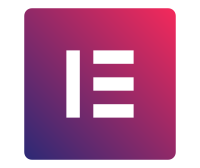
Elementor
Page Builder
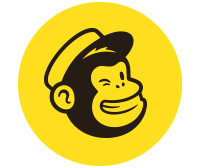
Mailchimp
Marketing platform
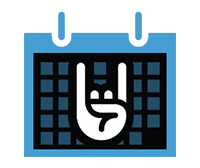
The Events Calendar
Calendar plugin

W3 Total Cache
Website performance
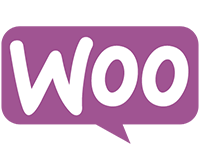
WooCommerce
eCommerce platform
Yoast SEO
SEO tool
Various built-in layouts
Choose between many built-in layouts for Blog, Portfolio & Shop pages. Pixel perfect design available on demand.
Read more about layouts-
7
blog
layouts -
8
portfolio
layouts -
4
shop
layouts
Grid
2-4 columns
Classic
1 column
Masonry blog
2-4 columns
Masonry tiles
2-4 columns
Photo
1 column
Photo 2
1-3 columns
Timeline
1 column
Trusted by hundreds of thousands of customers around the world
Our customers appreciated us in particular for the fact that we constantly listen to their needs. Such a large number of customers cannot be wrong.
250,000+
Do not hesitate & join
our community.
BUY BETHEME NOW
Available only on
All pre-built websites are included in a one single theme
Build exactly the WooCommerce website you want
Creating a store is at your fingertips. Easier, simpler and more fun than ever before. Design versatile Shop & Single Product layouts that sell.
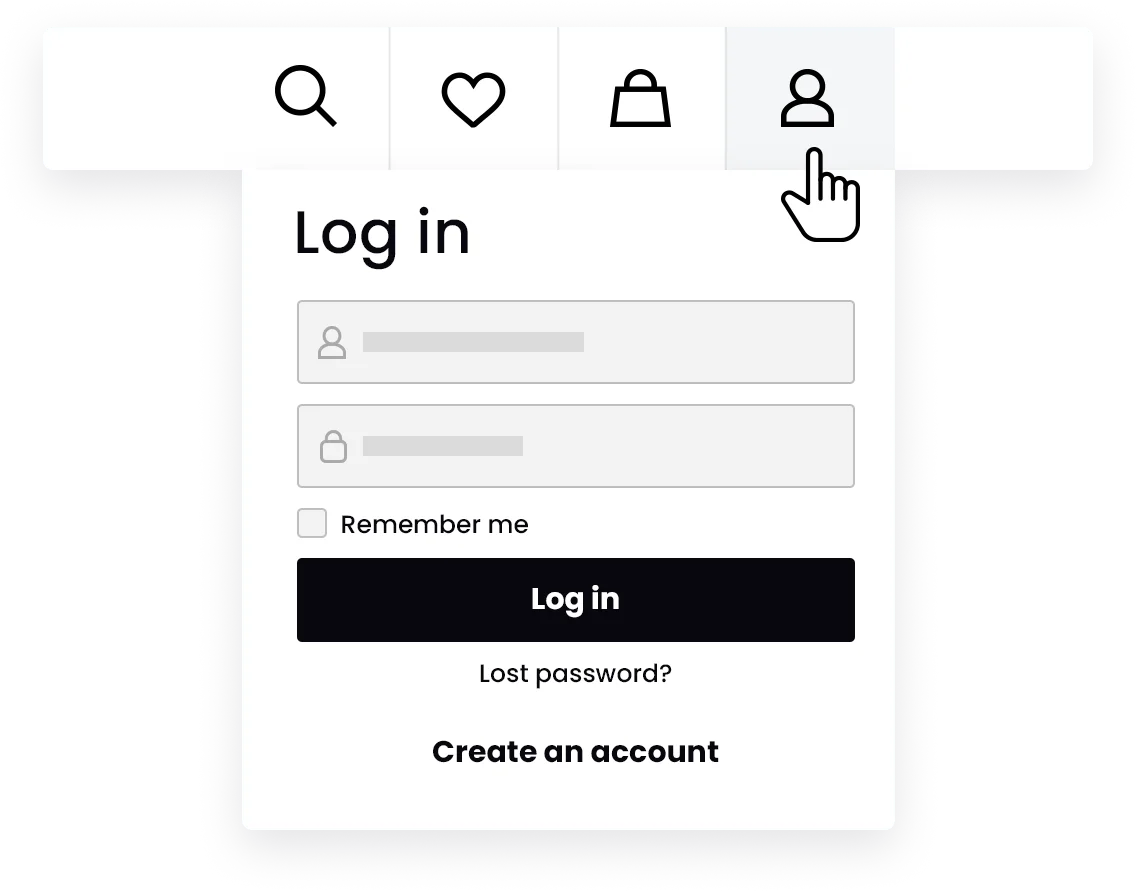
Drop-down
Login
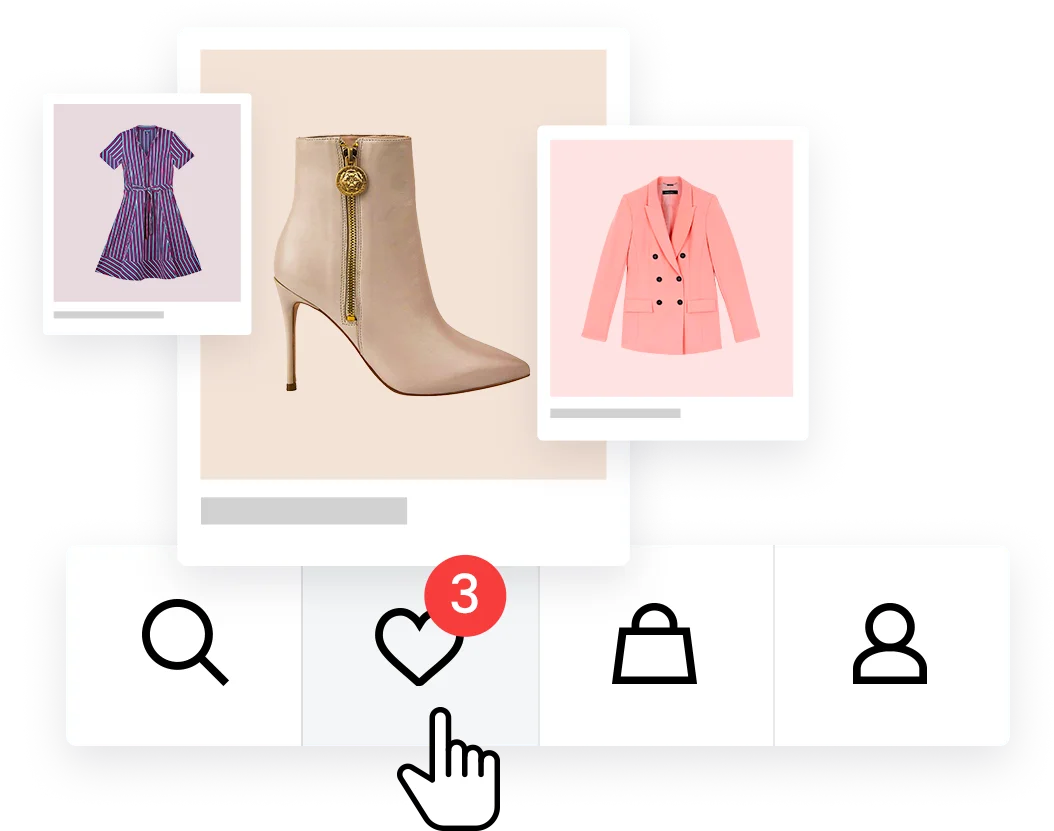
Wishlist
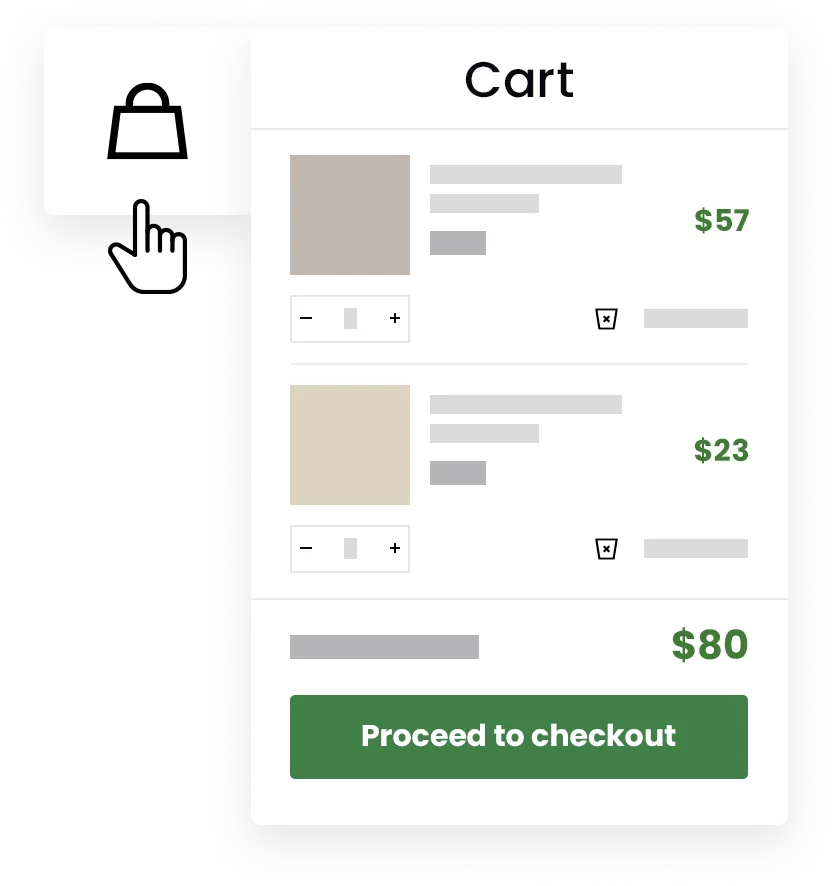
Eye-catching
Side Cart
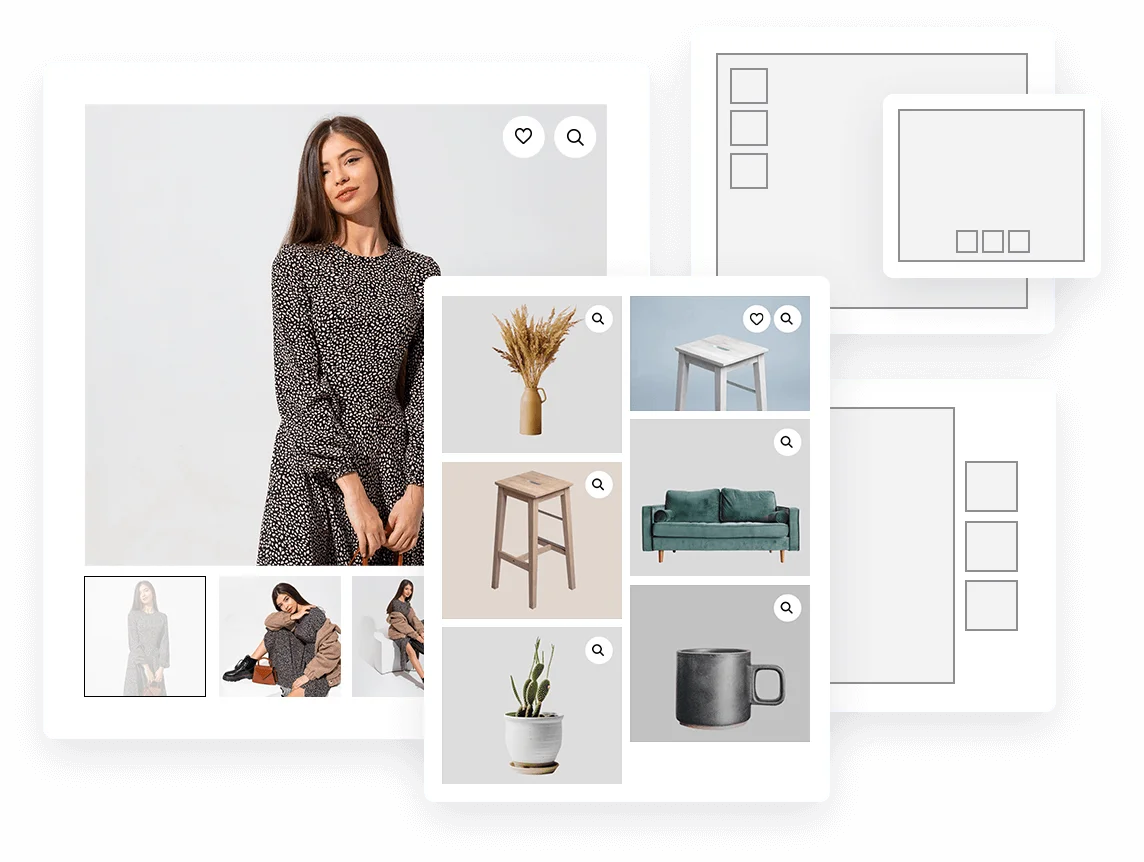
11 Gorgeous
Gallery Styles
Support Center
Have a problem? Let us help you solve it!

Get the Rockstar treatment from our 5-star customer service
The average response time is only 6 hours
Made For Everyone!

Web Designer
Now you can build websites quickly without learning any coding, whatsoever. And the best part is, you can also get your creative juices flowing with our prebuilt templates that you get with the entire package.
Web Developer
You’ve got the coding superpower to support you - so you can use more advanced features in our BeBuilder and build responsive websites in an instant.


Business Owners
We know you’re busy - that’s why we have included a perfectly organized toolbar and one-click import of prebuilt pages so you can design a website within a few hours without needing any technical experience.
Frequently Asked Questions
-
Where can I buy a license?
The license can be purchased exclusively through Envato Market (Themeforest) ONLY. Please remember that this is the only place where you will receive a fully functioning and safe product legally.
-
What is included in the purchase?
With the purchase, you will get the Betheme with over 700 prebuilt websites, bundled plugins and built in-house extra add-ons. What you also get is free lifetime updates (including all future prebuilt websites). 6 months of free support also comes with the purchase therefore you don't have to worry about anything if you encounter any obstacles.
-
Are there any recurring fees?
No, absolutely not. Betheme is one time purchase with lifetime updates and 6 months of support at no extra costs.
-
Are all prebuilt websites included in a single purchase?
Yes, indeed! All current and future prebuilt websites comes with a single purchase.
-
How can I get the support?
There are several possibilities. You can contact us both in the support forum or open a private ticket. However, we recommend that you start your adventure with Be from the Support Center.
-
Why should I trust Betheme?
Betheme is one of the most popular WordPress Themes in the world with hundreds of thousands of satisfied customers. The product has been continuously developed since 2014, both among private users and web developers or agencies. We constantly listen to our clients' suggestions, thanks to which Be can be even better every day. All developement and support are managed by a team of experienced professionals who love what they do.
Work smarter.
Create better.
Build faster.
Buy and install with just 1 click
Create any website in no time
Available only on
All pre-built websites are included in a one single theme

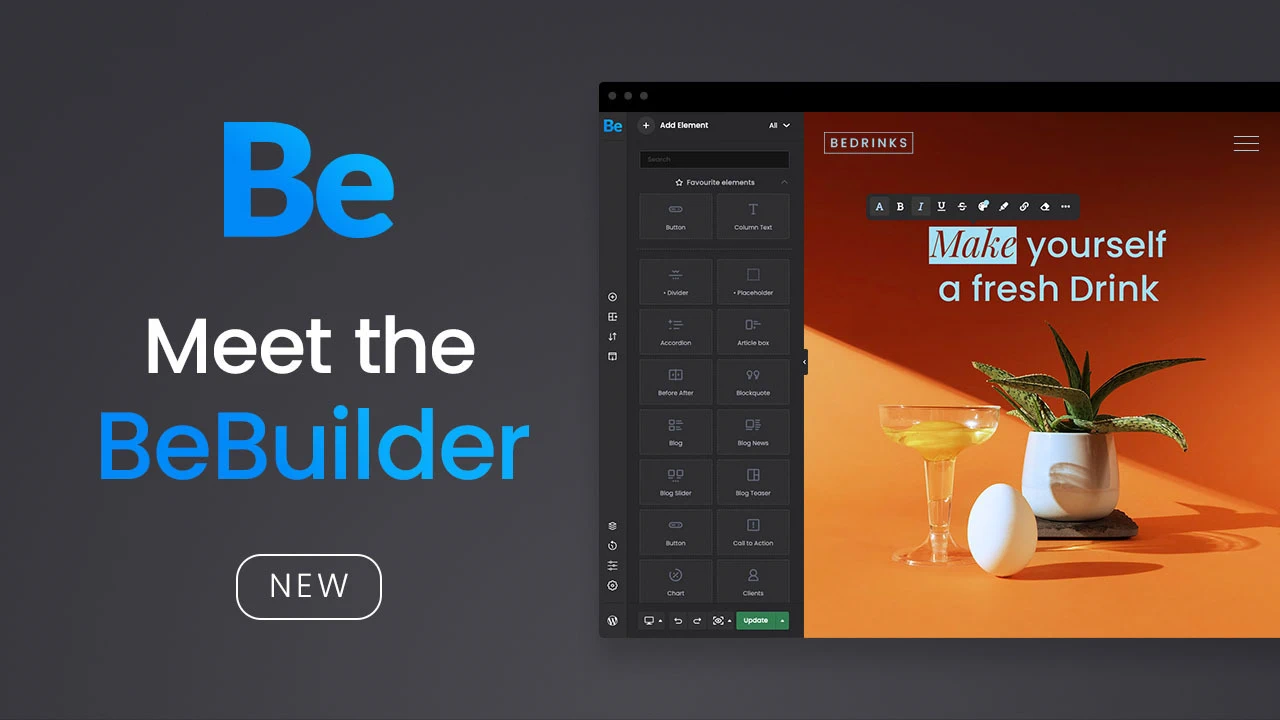
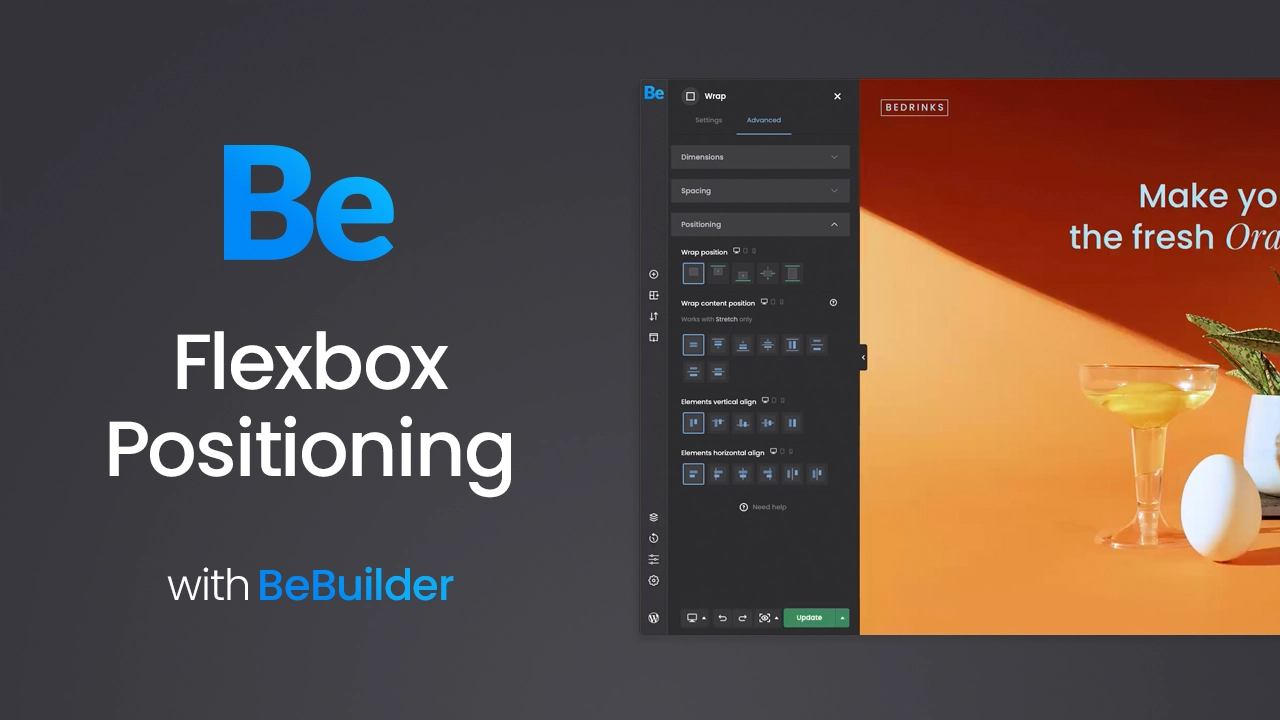
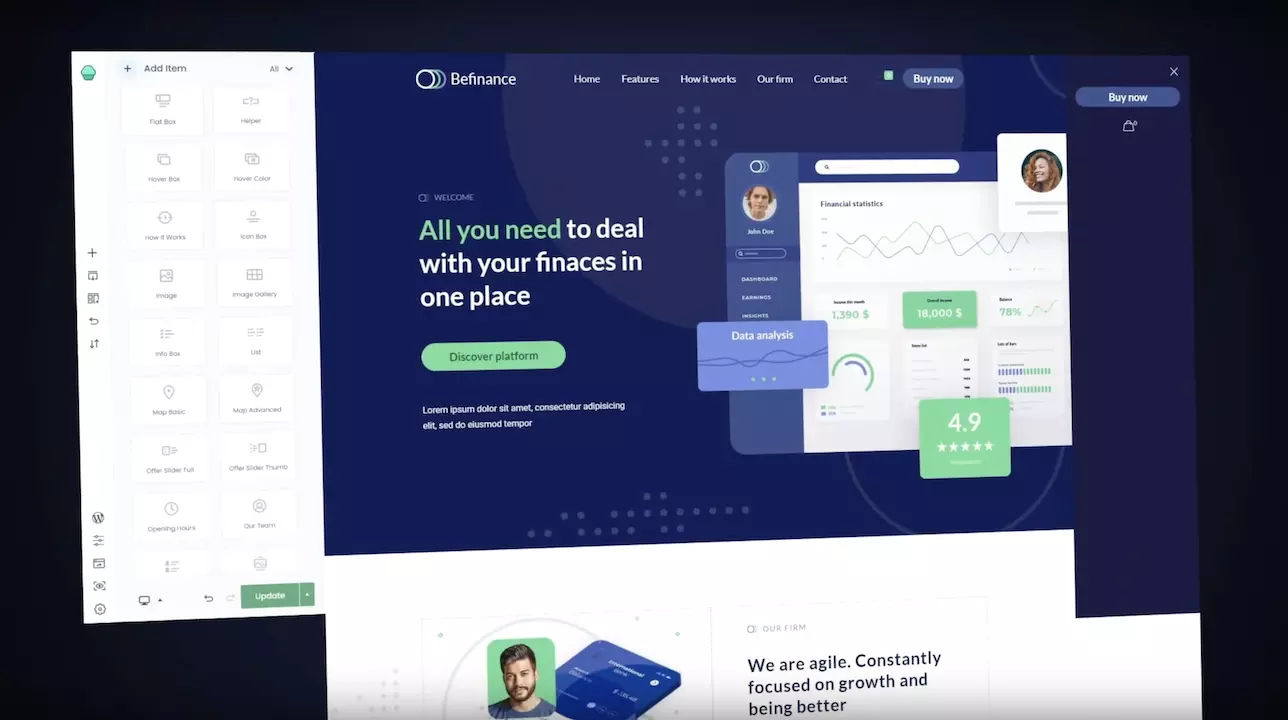
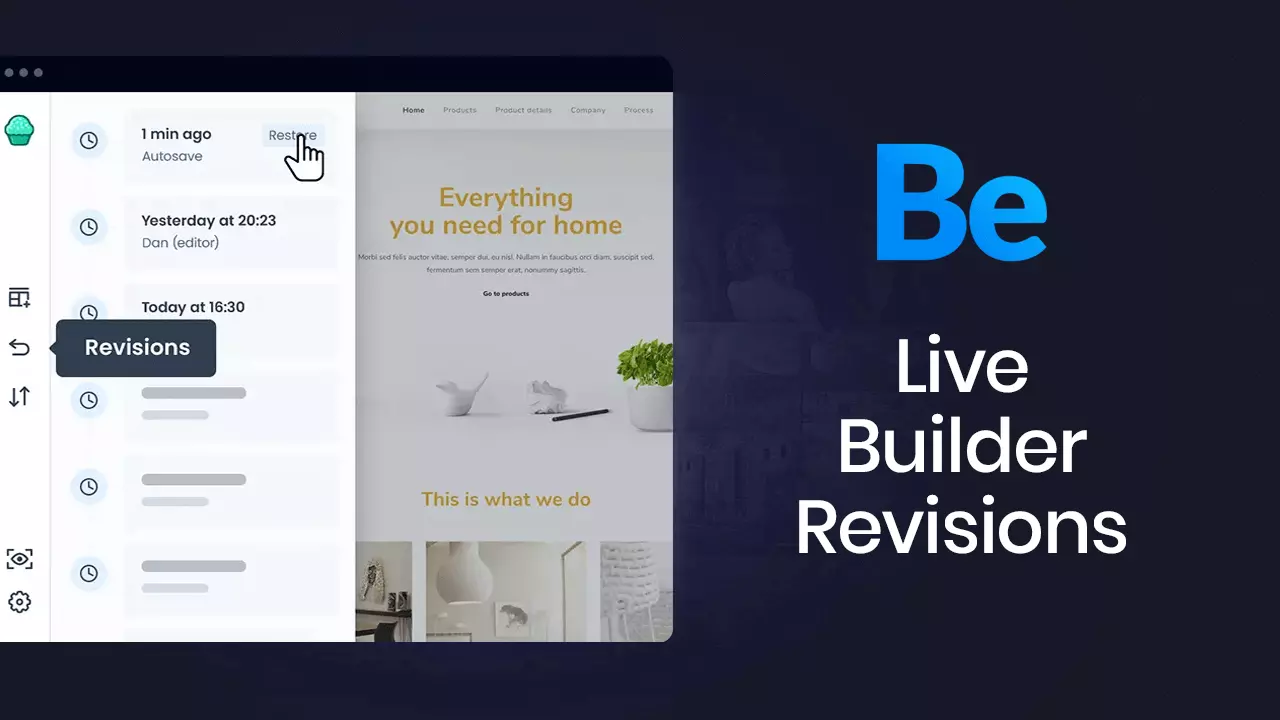
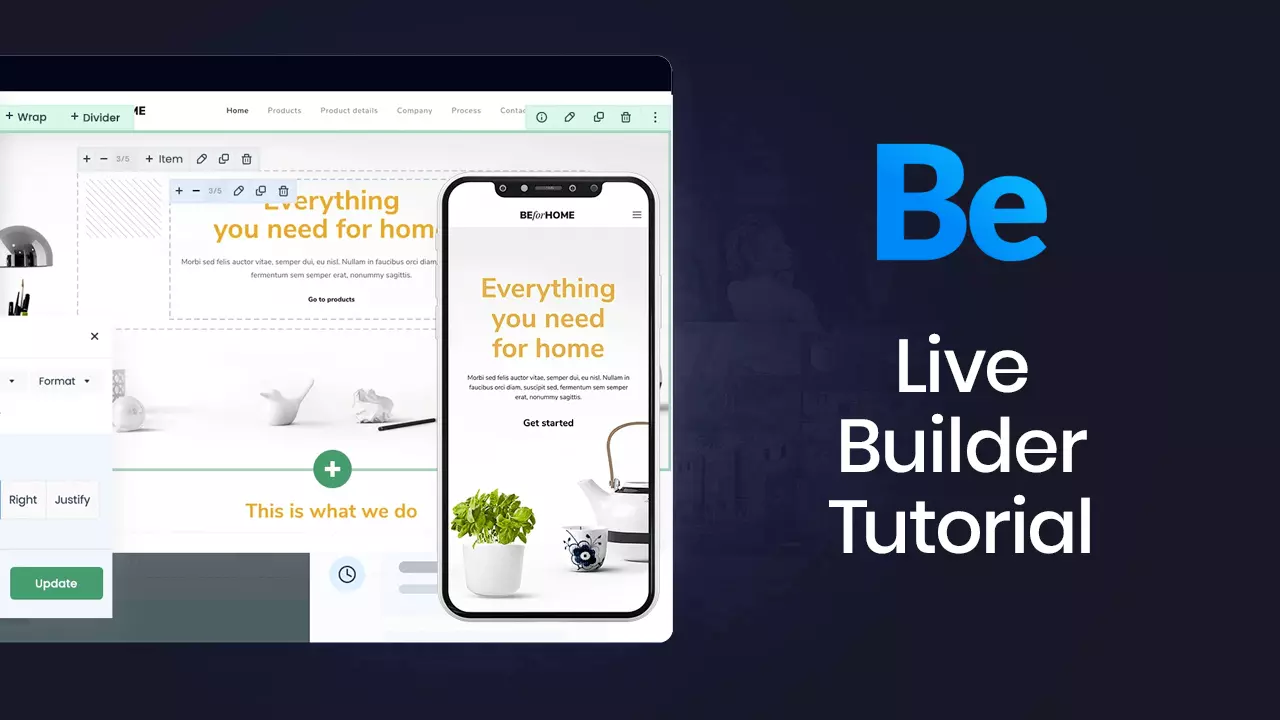
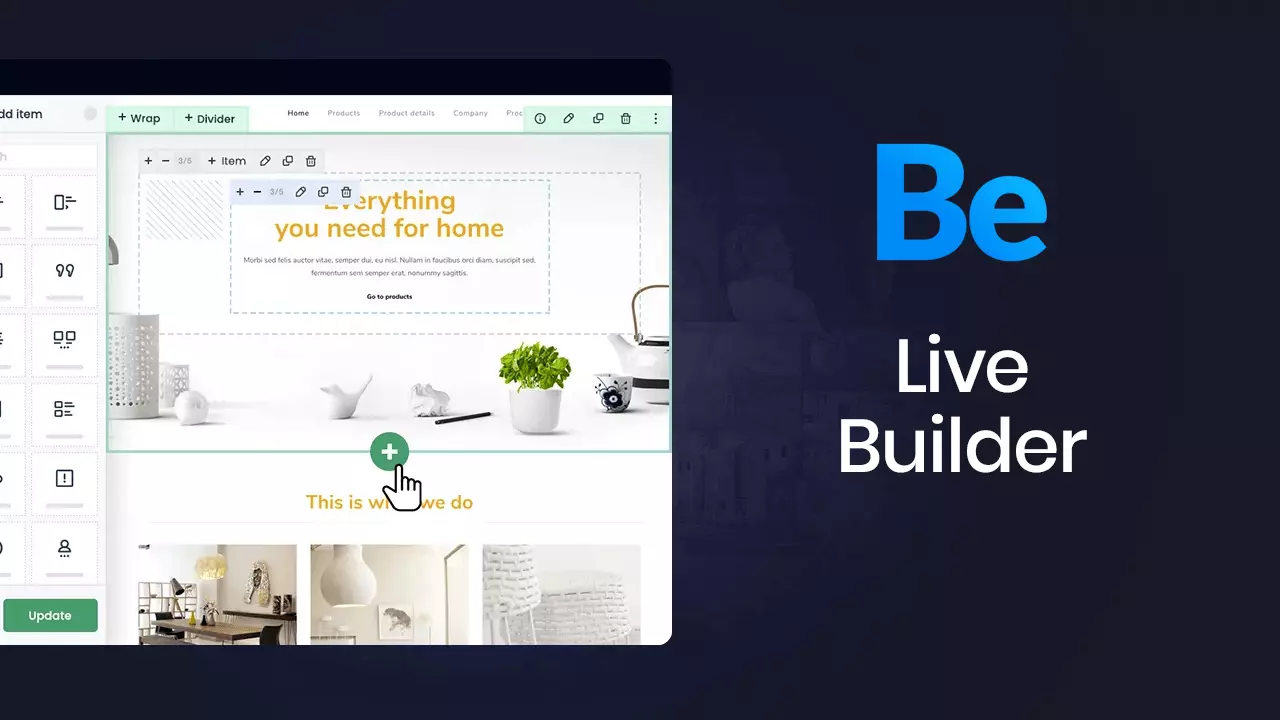
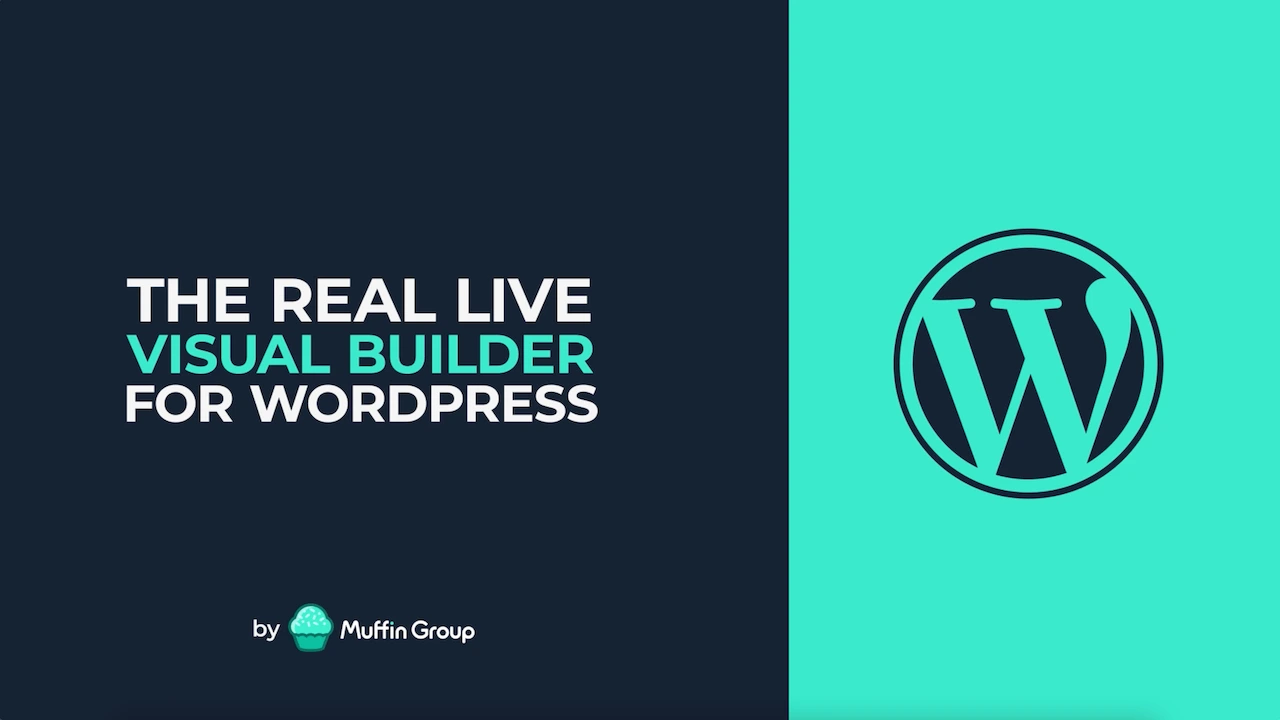
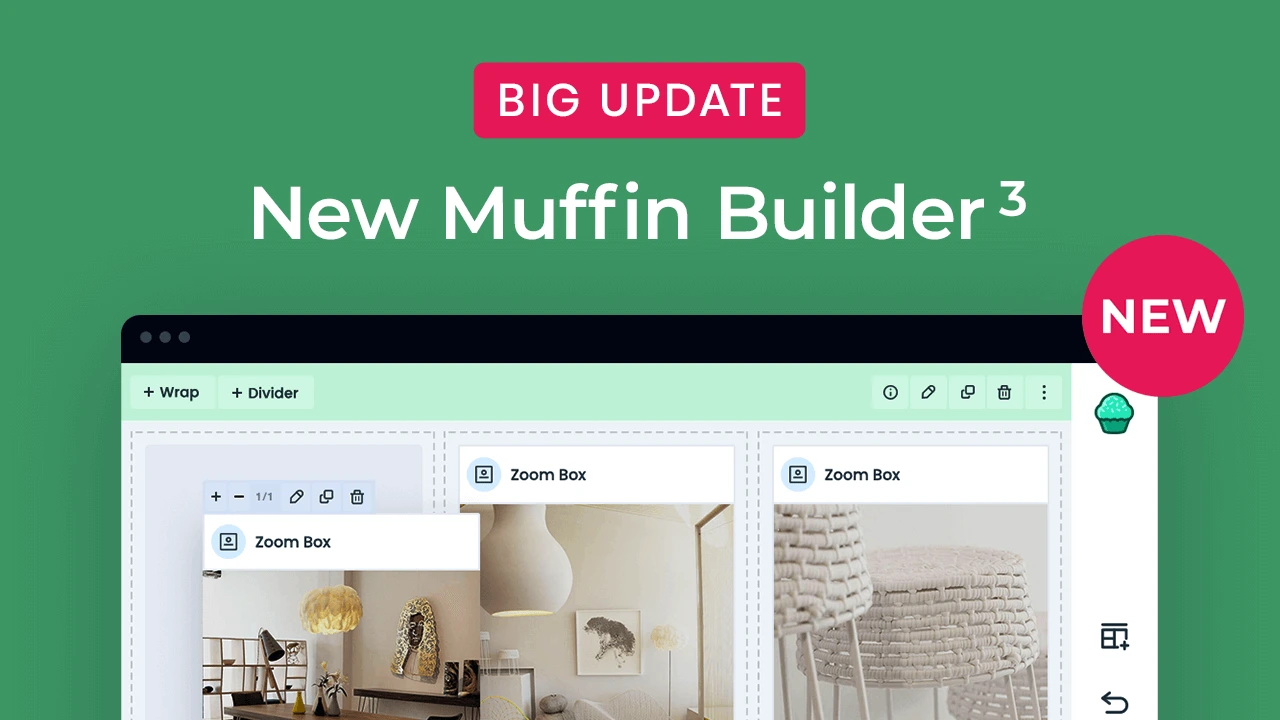
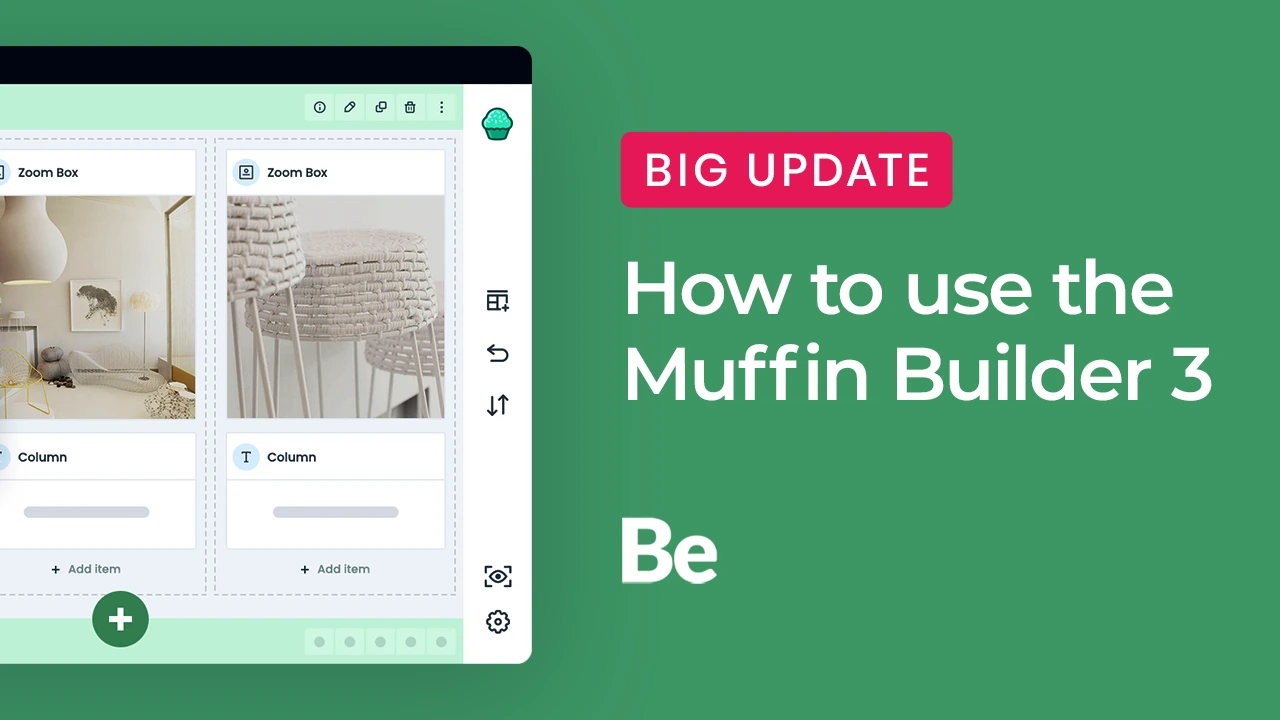
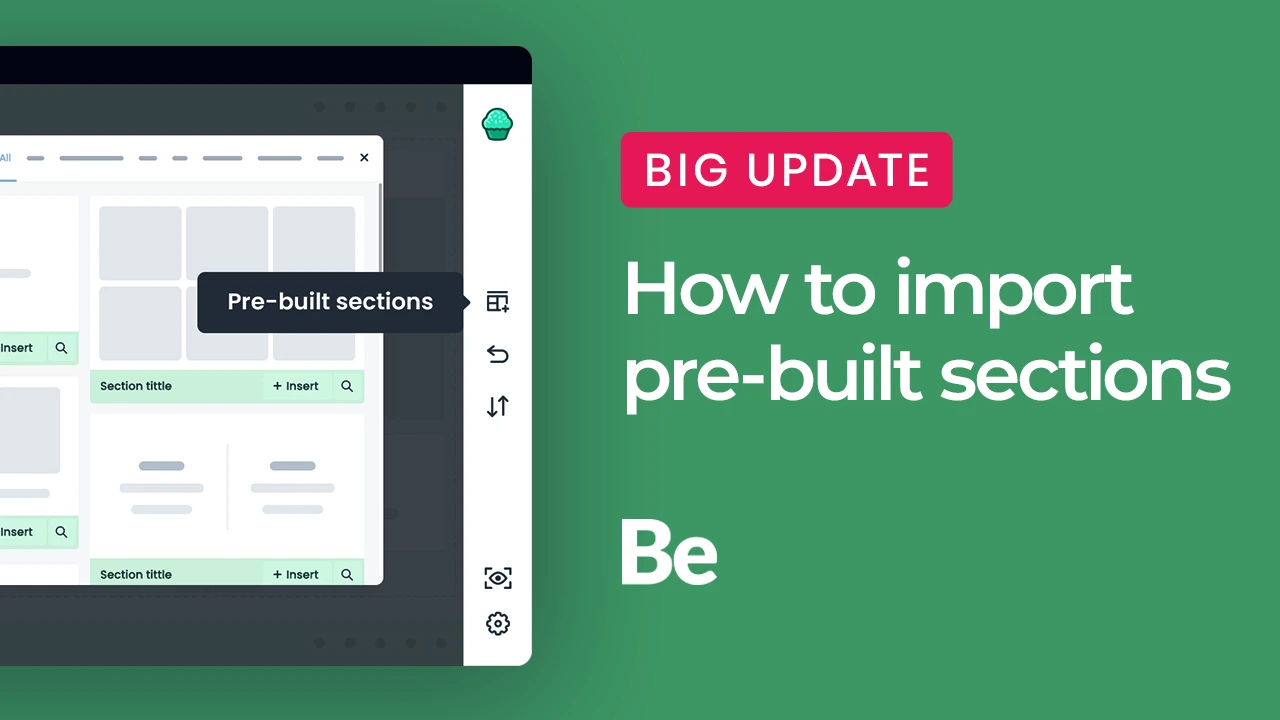
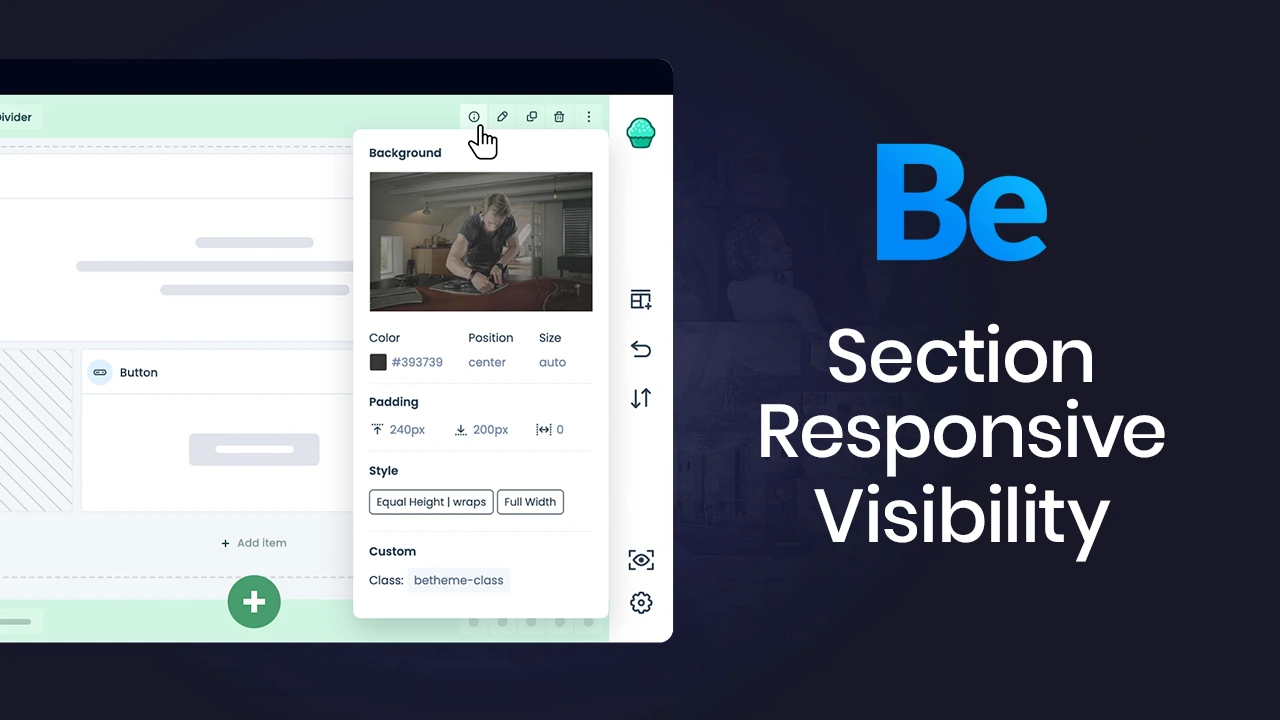
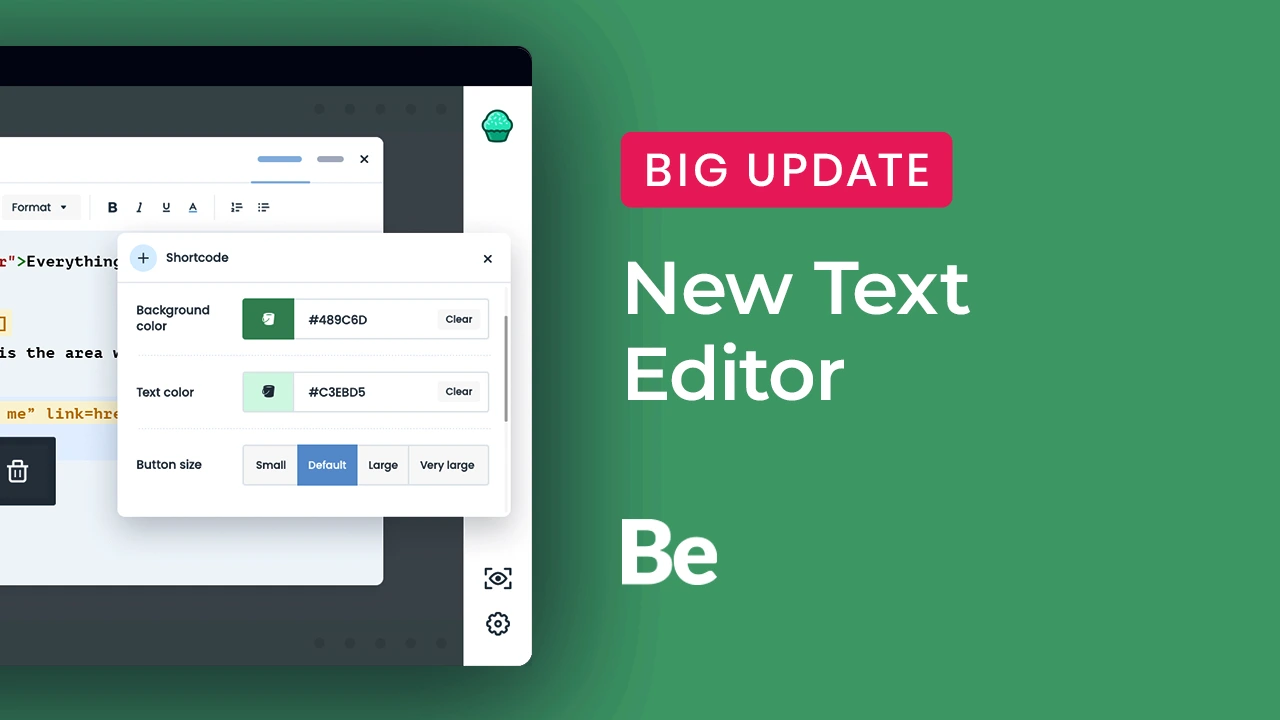
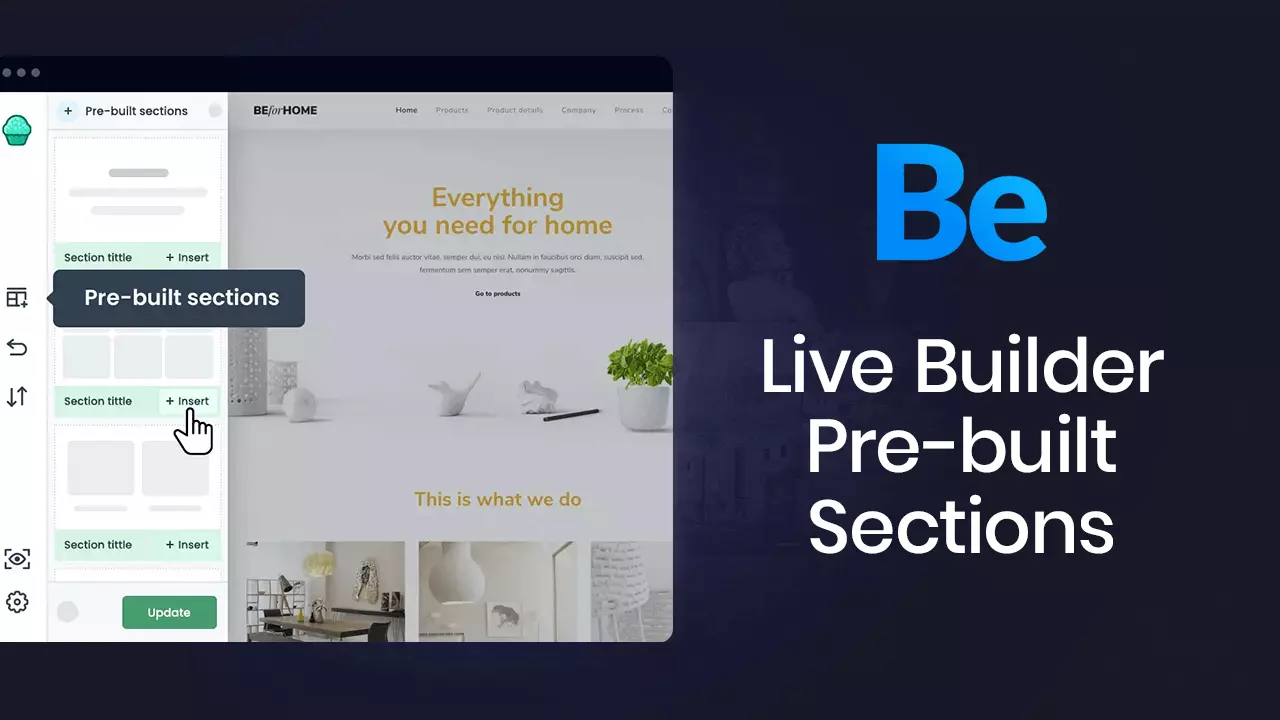
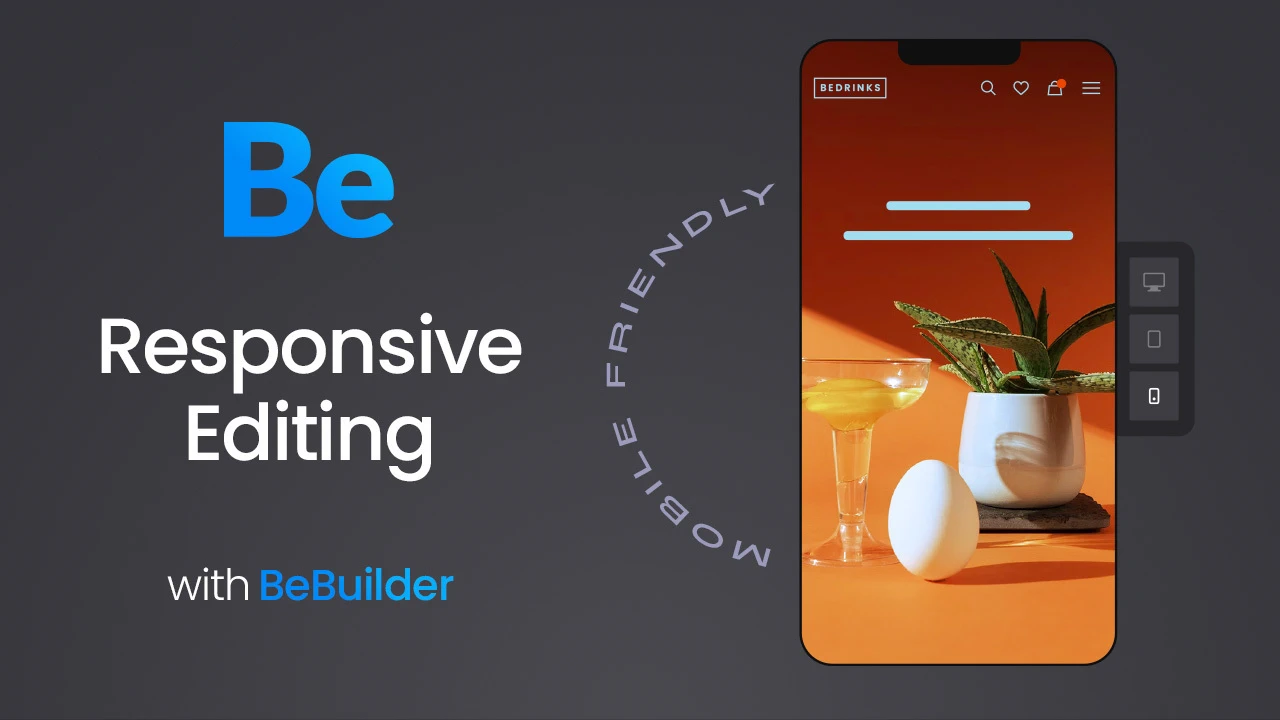

 Default
Default Default Store 2
Default Store 2 Default Store
Default Store Eco Food 3
Eco Food 3 Hotel 6
Hotel 6 Gadget
Gadget Charity 4
Charity 4 Baby Shop 2
Baby Shop 2 Sushi 3
Sushi 3 Party 5
Party 5 Politics 3
Politics 3 Software 2
Software 2 Consultant 3
Consultant 3 AI 2
AI 2 Architect 6
Architect 6 Ski 3
Ski 3 Barbeque
Barbeque Bistro 5
Bistro 5 Leasing 2
Leasing 2 Wedding Car
Wedding Car Business 7
Business 7 Lingerie
Lingerie Eco 4
Eco 4 Furniture Store 2
Furniture Store 2 Agency 8
Agency 8 Recipes 3
Recipes 3 Cosmetics 3
Cosmetics 3 Wedding 3
Wedding 3 Estate 4
Estate 4 Burger 3
Burger 3 Clothing Store 2
Clothing Store 2 Doctor
Doctor Business 6
Business 6 Biker 4
Biker 4 VR
VR Furniture Store
Furniture Store Marketing 2
Marketing 2 Car Wash 3
Car Wash 3 Renovate 5
Renovate 5 Language 4
Language 4 Pregnancy
Pregnancy Jeweler 2
Jeweler 2 Coaching 3
Coaching 3 Lottie
Lottie Accountant 4
Accountant 4 IT Service 6
IT Service 6 Personal Trainer 3
Personal Trainer 3 Food Truck 2
Food Truck 2 Car Rental 3
Car Rental 3 Business 5
Business 5 Blogger 4
Blogger 4 Landing 4
Landing 4 Event 8
Event 8 Whiskey 2
Whiskey 2 Agency 7
Agency 7 Book 2
Book 2 Tire
Tire Eco Food 2
Eco Food 2 Shop Assistant
Shop Assistant Design 4
Design 4 Wallet 2
Wallet 2 Baby Shop
Baby Shop Event 7
Event 7 Cottage 3
Cottage 3 Franchise
Franchise Diet Shop
Diet Shop Agency 6
Agency 6 Nursing Home
Nursing Home Dentist 4
Dentist 4 Event 6
Event 6 Clothing Store
Clothing Store Business 4
Business 4 Church 3
Church 3 Flower 2
Flower 2 Consultant 2
Consultant 2 Cottage 2
Cottage 2 eBook 3
eBook 3 Interior 6
Interior 6 Tea 4
Tea 4 Mechanic 7
Mechanic 7 Surfing 2
Surfing 2 Hemp
Hemp Coworking
Coworking Pizza 5
Pizza 5 Baker 3
Baker 3 Dietitian 3
Dietitian 3 IT Service 5
IT Service 5 Webmaster 2
Webmaster 2 Internet 3
Internet 3 Cleaner 3
Cleaner 3 History
History Funfair
Funfair Barber 4
Barber 4 Farm 2
Farm 2 Industry 2
Industry 2 Photography 3
Photography 3 Print 4
Print 4 Kindergarten 4
Kindergarten 4 Finance 4
Finance 4 Party 4
Party 4